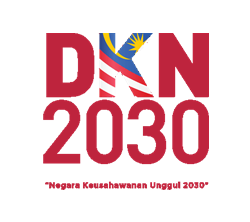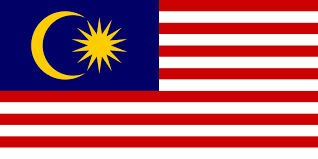FAQ
What is iRakyat?
iRakyat offers a convenient and secure way to access Bank Rakyat’s internet banking services. Customers can perform Shariah-compliant transactions safely through iRakyat. The platform is accessible via:
1) Internet browser for online internet banking
or
2) Mobile device for Mobile Banking
iRakyat is accessible 24 hours a day, 7 days a week and provides fast secure access to all your banking needs.
How do I get access to iRakyat?
You must first obtain your Temporary ID from Self-Service Terminal (ATM) or by calling Bank Rakyat Contact Centre at 1-300-80-5454 (local) or +603-5526 9000 (from overseas). Once you have your Temporary ID, you can proceed to register your iRakyat account via iRakyat Online Internet Banking.
Note: Once you have registered, you may use the same username and password for both Online Internet Banking and Mobile Banking.
How secure iRakyat?
At Bank Rakyat, we are strongly committed to protecting the security and confidentiality of your personal and private information.
We apply the latest industry standard of 128-bit SSL encryption (currently the highest level available) for securing data communication between the browser and Bank Rakyat systems. It is used for ensuring transaction privacy, message integrity and server-side authentication using digital certificate technology. Additionally, all passwords are encrypted end-to-end from the browser to Bank Rakyat systems.
iRakyat will automatically log you off if you remain it idle for more than five (5) minutes.
What are the services / features that available in iRakyat?
The list of service and feature available for iRakyat can be referred as per table below:
|
No. |
Services / Features |
Online
Internet Banking |
Mobile
Banking |
|
1. |
First Time Registration |
Yes |
No |
|
2. |
Mobile Enrolment – Profile Setup |
No |
Yes |
|
3. |
View accounts information for: ·
Saving Account-i and Current Account-i ·
Term Deposit-i ·
Share Membership-i ·
Credit Card-i ·
Financing Account-i · Pawn Broking-i · eGold Account-i |
Yes Yes Yes Yes Yes Yes Yes |
Yes Yes Yes Yes Yes Yes No |
|
4. |
Manage My Favourites Account ·
Add Favourites ·
Edit Favourites ·
Delete Favourites |
Yes Yes Yes |
Yes Yes Yes
|
|
5. |
iReward ·
iReward Points Overview ·
iReward Points Detail ·
iReward Points Redemption ·
iReward Points Redemption History |
Yes Yes Yes Yes
|
No No No |
|
6. |
DuitNow ·
Transfer via DuitNow Transfer ·
Payment /or Transfer via DuitNow QR ·
DuitNow ID Registration ·
DuitNow ID Maintenance |
Yes No Yes Yes |
Yes Yes Yes Yes |
|
7. |
Fund Transfer ·
Own Bank Rakyat Account ·
Third-party Bank
Rakyat Account ·
Interbank Giro (IBG) to other bank’s
account
|
Yes Yes Yes
|
Yes Yes Yes
|
|
8. |
Tabung Haji ·
Balance Inquiry ·
Own Fund Transfer ·
Third-party Fund
Transfer ·
Mini Statement ·
Hajj Registration ·
Hajj Registration Status Checking ·
Account Linkage and Delink
|
Yes Yes Yes Yes Yes Yes Yes
|
Yes Yes Yes Yes No No |
|
9. |
Payment ·
Financing Account-i ·
Credit Card-i ·
Bills ·
Zakat, Waqf and Charity ·
JomPAY |
Yes Yes Yes Yes Yes
|
Yes Yes Yes Yes Yes
|
|
10. |
Prepaid Reload |
Yes |
Yes |
|
11. |
Remittance |
Yes |
No |
|
12. |
1Pay ·
Payment Issuance ·
Status Inquiry ·
Guaranteed Payment ·
Stop Payment |
Yes Yes Yes Yes |
No No No No |
|
13. |
e-Application ·
Saving Account-i: Account Opening ·
Personal Financing-i ·
Credit Card-i ·
e-Status |
Yes Yes Yes Yes |
Yes No Yes No |
|
14. |
Profile Maintenance ·
Update Particulars ·
Update Email Address ·
Change Password ·
Change Secure Phase ·
Daily Limit Maintenance ·
Alerts ·
Account Permission Update ·
Cancel ATM Card ·
Card Settings ·
DuitNow QR Maintenance ·
iSecure Maintenance ·
Push Notification ·
iLock Maintenance ·
Add Favourite ·
Update Security Question |
Yes Yes Yes Yes Yes Yes Yes Yes Yes Yes Yes Yes No Yes |
Yes Yes Yes Yes Yes Yes No No No No Yes Yes Yes Yes |
|
15. |
Update Information Note: i) This
online application is applicable for Bank Rakyat MyDebit card-i replacement
due to card has expired. ii) The
above address is used for the delivery of renewal Debit Card-i only. iii) For
lost or stolen of MyDebit Card and also changes in mailing address, customers
are required to call - Call Centre Tele Rakyat at 1-300-80-5454 or go to the
nearest Bank Rakyat Branch. |
Yes |
No |
|
16. |
Direct Debit - Application Status |
Yes |
No |
|
17. |
Mailbox |
Yes |
Yes |
|
18. |
Setting ·
DuitNow QR Maintenance ·
Card Settings ·
iSecure Settings · Biometric Login Settings · Change Secure PIN |
No No No No No |
Yes Yes Yes Yes Yes |
| 19. | eGold Account-i · Gold Price Inquiry · Buy Gold · Sell Gold · Convert to Minted Bar · Minted Bar Delivery Status · Transfer to Other eGold Account-i · Closing eGold Account-i |
Yes Yes Yes |
No No No |
What is Upcoming Schedule Transaction?
Upcoming Scheduled Transaction is a scheduled payment and transfers shows your one-off future or repeat / recurring transactions at a pre-set date and amount to a designated beneficiary account of your choice.
You can have funds transferred and bills paid automatically at the date you want it to be transmitted. Please ensure there are sufficient funds in your account or else your transactions will not go through on the scheduled date.
Will I be informed if an Upcoming Scheduled Transaction is unsuccessful?
No, unless you set your 'Alerts' in Profile Maintenance. You will be able to receive the SMS / Email notification if you tick alert me on 'failed transaction' and 'types of transactions'.
What is the difference between one-off and repeat / recurring transaction?
The difference can be referred to below table:
|
Description |
One-Off |
Recurring/ Repeat Transaction |
|
What is? |
|
|
|
How to set upcoming schedule transaction
|
Step 1: Key in transaction details
or
Step 3: Click 'Submit'
|
Step 1: Key in transaction details
or
Step 3: Select 'Frequency' and 'Number
of Payment to be Made' of the future transaction
|
|
How to edit / change the amount set in
upcoming schedule transaction
|
Step 1: Click 'iRakyat
History' |
|
|
How to stop upcoming schedule transaction
|
Step 1: Click 'iRakyat History'
|
|
|
Available Services
|
|
|
What are the different accounts that I can view or access via iRakyat?
When you sign up for iRakyat services, the system will automatically link all your existing Bank Rakyat accounts with the bank. If you wish to open a new account, you may visit our BRICK platform (brick.bankrakyat.com.my). For further details of the requirements, please approach or visit any of our nearest Bank Rakyat branches.
Where do I view my transaction history?
You can view your transaction history in iRakyat as per table below:
No. |
Transaction History | Online Internet Banking | Mobile Banking |
|---|---|---|---|
1. |
Saving and Current Account-i, Share Membership, Financing Account-i and Pawn Broking-i |
Step 1: Click 'Account Info' | Step 1: Click 'Account' |
2. | iRakyat |
Step 1: Click 'iRakyat History' | Not Available |
Note:
- If you wish to print the Transaction History, just click on the 'Print' icon at the transaction history page via iRakyat Online Internet Banking.
- To request the account statement for transaction history exceeding the said periods, please approach or visit any of our nearest Bank Rakyat branches.
What is the iRakyat transaction Reference No.?
The iRakyat transaction Reference No. is a reference number for the transaction you have performed via iRakyat. If you need to make any inquiry on the said transaction, please quote this reference number.
What is the daily transaction limit for available services in iRakyat?
The limits can be referred as per table below:
|
Transaction
Type |
Maximum
Amount |
|
Transfer to Third-party Account / Financing / Card Payment Note: The maximum transaction limit is RM
30,000.00 per day and a shared limit of below transaction types: ·
Third-party Fund Transfer within Bank Rakyat, ·
Third-party Financing ·
Third-party Card Payment. |
RM 30,000.00 |
|
IBG Transfer |
RM 50,000.00 |
|
JomPAY |
RM 50,000.00 |
|
Bill Payment /
Zakat / Waqf / Charity Note: The maximum transaction limit is RM 5,000.00
per day and a shared limit of below transaction types: ·
Bill Payment ·
Zakat, Waqf and Charity |
RM 5,000.00 |
|
Remittance |
RM 10,000.00 |
|
Prepaid Reload |
RM 500.00 |
|
Tabung Haji
Transfer Note: The maximum transaction limit is RM
10,000.00 per day and a shared limit of below transaction types: ·
Transfer to Own Tabung Haji Account ·
Transfer to Third-party
Tabung Haji Account ·
Transfer from Own Tabung Haji Account to Own
Account ·
Transfer from Own Tabung Haji Account to Third-party Account ·
Transfer from Own Tabung Haji Account to Own
Tabung Haji Account ·
Transfer from Own Tabung Haji Account to Third-party Tabung Haji Account |
RM 10,000.00 |
|
DuitNow Transfer
/ DuitNow QR Note: The maximum transaction limit is RM50,000.00
per day and a shared limit of below transaction types: ·
DuitNow Transfer ·
DuitNow QR E.g.: If you have performed DuitNow QR transaction of RM1,000.00 for the
day, the remaining limit for DuitNow Transfer will be RM49,000.00. |
RM 50,000.00 |
|
1PAY Issuance |
RM 5,000.00 |
|
FPX Payment |
RM 30,000.00 |
|
e-Gold Account-i
|
RM 50,000.00 RM 50,000.00 RM 50,000.00 RM 50,000.00 |
How can I change my daily transaction limits?
|
Online Internet Banking |
Mobile Banking |
|
Step
1: Click ‘Profile
Maintenance’ Step
2: Click ‘Daily Limits
Maintenance’ Step
4: Select your preferred ‘New Limit’ Step
5: Click ‘Submit’
button and authorize the transaction via iSecure. Note: For iSecure authorisation, a
notification will be sent to your device. If you did not receive, launch iRakyat mobile app (no need to login) and tap on the iSecure at burger button
listing. Step 6: New
transaction limit updated.
|
Step
1: Click ‘Profile
Maintenance’ Step
2: Click ‘Daily Limits
Maintenance’ Step
3: Select your preferred ‘New Limit’ Step
4: Click Confirm & Request TAC ' button and authorize the transaction via
iSecure. Step 5: New
transaction limit updated.
|
How frequent can I change my daily transaction limits?
You can only update the Daily Limits per transaction type ONCE PER DAY and the new limit will be activated immediately.
Note: A 12-hour "cooling off" activation period will be implemented for updating your daily transaction limit. Your new limit will only be updated after 12 hours to prevent unauthorized requests. If you suspect an unauthorized transaction, please call 1-300-80-5454 to cancel the request.
I suspect I've been a victim of a scam. What should I do?
If you notice any suspicious or unauthorized transactions, or if you suspect that you've fallen victim to an online scam, you should immediately use the Kill Switch to protect the funds in your account. Please call the Bank Rakyat Contact Center at 1-300-80-5454 or the Fraud Hotline at 1-300-80-2273 / 03-5526 8800.
You may also email telerakyat@bankrakyat.com.my for additional support.
The complaints must include the following information to facilitate the verification process:
- Name
- NRIC Number/ Passport Number
- Impacted Account Number
- Transaction Date
- Number of Transactions
- Dispute Justification
iRakyat App notified me that there is Malware detected. What does this mean?
If you receive a notification from the iRakyat App indicating that malware has been detected, it signifies that your device may have malicious or unsecured applications installed. These apps can compromise your banking information and online security. Consequently, access to the iRakyat App will be restricted until these threats are resolved.
What do I need to do if I see this screen?
To regain access to the iRakyat App safely:
- Uninstall Malicious Applications: Remove any apps identified as harmful or unnecessary.
- Restart Your Device: This ensures that any residual threats are cleared.
- Reopen the iRakyat App: After performing the above steps, launch the app to verify that the issue has been resolved.
How to protect from malware?
To safeguard your device and personal information:
- Install and Update Antivirus Software: Regularly update reputable antivirus programs to detect and block potential threats.
- Keep Your Operating System and Apps Updated: Ensure that your device's software is up to date to protect against known vulnerabilities.
- Download Apps from Trusted Sources: Only install applications from official app stores like the Google Play Store, Apple App Store and HUAWEI AppGallery.
- Be Cautious with Links and Attachments: Avoid clicking on suspicious links or opening attachments from unknown sources.
- Review App Permissions: Regularly check and manage the permissions granted to installed applications.
- Backup Important Data: Regularly back up your data to prevent loss in case of an infection.
Where can I access iRakyat Online Internet Banking?
You can visit iRakyat Online Internet Banking at www.irakyat.com.my.
How do I get the iRakyat Mobile Banking?
You can search for 'iRakyat' application and download the iRakyat Mobile Banking app from your respective device's authorised application store such as Apple App Store, Google Play Store and HUAWEI AppGallery.
Note: Do not download and install unfamiliar or suspicious app
What is mobile device binding (Profile Setup)?
After you downloading and installing iRakyat Mobile Banking into your mobile device and login for the first time, you are required to perform a one-time setup, which requires SMS TAC. Upon completion, your iRakyat account will be automatically bind with your mobile device. During this process, customers are required to do activation via Self-Service Terminal (ATM) or call Bank Rakyat Contact Centre at 1-300-80-5454 (Local) or +603-5526 9000 (from overseas) for additional verification on activation of their iRakyat Mobile Banking profile.
Note: Please ensure that you bind your iRakyat account to your personal mobile device only (not to someone else's device)
Can I bind my iRakyat account to multiple devices?
No, only one (1) device is allowed to be bound to your iRakyat account.
Note: Please ensure that you bind your iRakyat account to your personal mobile device only (not to someone else's device)
How can I register for iRakyat?
You may register your iRakyat account through the following process:
Part A: Temporary ID request
Step 1: Download the iRakyat Mobile Banking from your respective device's authorised application store (Apple App Store, Google Play Store or HUAWEI AppGallery).
Step 2: Visit nearby Self-Service Terminal (ATM) or Call Bank Rakyat Contact Centre at 1-300-80-5454 (Local) or +603-5526 9000 (from Overseas) and request for Temporary ID.
Note: Below are the steps:
|
Self-Service Terminal
(ATM) |
Bank Rakyat Contact
Center: |
|
1.
Insert
your Debit Card or Credit Card into ATM machine slot. 2.
Select
preferred language. 3.
Insert
your Card PIN Number. 4.
Select
‘ATM’ from Main Screen. (This applies to customers using Cash Recycle Machine.) 5.
Select
‘Bank Rakyat’ option from Main Menu listing. 6.
Select
‘Others’ from sub menu listing. 7.
Select
‘Internet Banking’ from Main Menu. 8.
Select
‘Request Temporary ID’ from menu
listing. 9.
A
temporary ID will be displayed on the screen, and the temporary ID will also
be sent as an SMS notification to the customer's registered mobile phone
number. |
1.
Select
your preferred Language and Press ‘2’ for Internet Banking. 2.
Press
‘1’ for Individual Customer and Press ‘1’ for First Time Registration. 3.
Our
Bank Rakyat Contact Centre will assist you to generate the Temporary ID. |
Customer shall receive SMS notification on the Temporary ID request.
Part B: Registration
* Download the iRakyat Mobile Banking from your respective device's authorised application store (Apple App Store, Google Play Store or HUAWEI AppGallery).
|
Mobile Banking |
Online Internet Banking |
|
Step 1: Open iRakyat Mobile Banking from
your mobile device
Step 3: Click on the 'Registration'
Note: You may use
your iRakyat with access Inquiry only.
|
Step 1: Visit www.irakyat.com.my
Step 4: Key in the information required
& follows the required procedures.
Note: You may use
your iRakyat with access Inquiry only.
|
Part C: Mobile Enrolment (Profile Setup)
Step 1: Login iRakyat Mobile Banking.
Step 2: Key in the information required and follows the required procedures.
Step 3: Click ‘Confirm & Request TAC’ button
Step 4: Key in ‘TAC’ that sent to your registered mobile number and Click ‘Proceed’ button to complete the mobile enrolment process.
Step 5: Perform mobile enrolment activation process.
Note: Below are the steps:
|
Self-Service Terminal
(ATM) |
Bank Rakyat Contact
Center: |
|
1.
Insert
your Debit Card-i / Credit Card-i into ATM machine slot.
2.
Select
preferred language.
3.
Insert
your Card PIN Number.
4.
Select
‘ATM’ from Main Screen. (This applies to customers using Cash Recycle Machine.)
5.
Select
‘Bank Rakyat’ option from Main menu listing.
6.
Select
‘Others’ from sub menu listing.
7.
Select
‘Internet Banking’ from Main Menu.
8.
Select
‘Mobile Activation’ from menu listing.
9.
Confirm
the device details by clicking ‘Confirm’ from screen. |
1.
Call Bank Rakyat Contact
Centre at 1-300-80-5454 (local) or +603-5526 9000 (from overseas) 2.
Our
Bank Rakyat Contact Centre will assist you to perform mobile enrolment
activation process. |
Step 6: You may now start using your iRakyat.
Note:
- Kindly take note that there will be a 12-hour ‘cooling off’ activation period once you have successfully activated your mobile enrolment (Profile Setup). In an effort to help prevent unauthorised request, you will only be able to login into your iRakyat account after 12 hours.
- If you are facing problems registering iRakyat, you can reach our Bank Rakyat Contact Centre at 1-300-80-5454 (local) or +603-5526-9000 (international) or email at telerakyat@bankrakyat.com.my. Our Bank Rakyat Contact Centre is available 24/7.
Do I have a different access based on type of iRakyat Accessibility?
Yes, you will have different iRakyat access as per table below:
|
Type of iRakyat Accessibility |
Details |
|
Full
access (Inquiry and Transaction) |
User
that has Debit Card - i |
|
Inquiry
only Note: able to perform transaction in iReward and Card Setting. |
User
that has Credit Card – i only |
|
Inquiry
only |
User
that has Temporary ID only |
How can I get full access for iRakyat?
You must first obtain Debit Card-i. Then, you may follow steps below:
Step 1: Click 'Profile Maintenance'
Step 2: Click 'Account Permission Update'
Step 3: Select 'Inquiry and Transaction' at 'Change Online Package to' field and click 'Next'
Step 4: Provide the detail information and click 'Next'
Step 5: Click ‘Submit’ button and authorize the transaction via iSecure.
Step 6: Screen will display the status of your update.
If I unable to access to my iRakyat, what should I do?
You can reach our Bank Rakyat Contact Centre at 1-300-80-5454 (local) or +603-5526-9000 (international) or email at telerakyat@bankrakyat.com.my for any assistance.
What should I do if I forgot my username / Password?
You can perform Forgot Username/Password by following as per steps below:
Via Product Type/Account Number | Via Temporary ID |
|---|---|
Step 1: Visit www.irakyat.com.my
Step 7: Then, you will be shown your username along with option to reset password.
| Step 1: Visit www.irakyat.com.my
|
Note:
- If customers incorrectly enter their password more than three times, they will not be allowed to login to iRakyat. However, customers can immediately change their password using the Forgot Username/Password module, which is accessible through iRakyat Online Internet Banking.
- After successfully updating their iRakyat password, customers will be able to login to iRakyat again.
What is Quick Touch?
Quick Touch is a form of biometric authentication that uses Fingerprint / Face ID to provide customers an easy, secure and speedy access to your account overview only on iRakyat Mobile Banking.
Which devices are compatible with Quick Touch?
Biometric Authentication for iRakyat Mobile Banking is available as per table below:
Quick Touch | iOS Phone | Android Phone |
|---|---|---|
Face ID | iPhone X and newer phone | Not supported |
Fingerprint ID | Any iPhone phone that supports fingerprint authentication | Any Android phone that supports fingerprint authentication |
What if I have phones that do not support Quick Touch?
You can still login using their username and password.
What are the types of Biometric Authentications available on iRakyat Mobile Banking?
iRakyat Mobile Banking accepts both Fingerprint / Face ID as Biometric Authentication methods. You will need to ensure that you have registered your Fingerprint / Face ID on your mobile device before enrolling for biometric authentication for iRakyat Mobile Banking.
Note:It is not recommended that you install any third-party fingerprints on your device.
What are the functions / services that can be accessed using biometrics on iRakyat Mobile Banking?
You can access your account overview using Biometric Authentication on iRakyat Mobile Banking. For security reasons, you will be prompted to enter your password when you are accessing monetary transaction modules page such as fund transfer, DuitNow Transfer, payment, prepaid reload and etc.
How do I activate / deactivate Biometric Authentication on iRakyat Mobile Banking?
You can activate / deactivate via Biometric Login Settings on iRakyat Mobile Banking.
What should I do if I am planning to sell one of my mobile device which is registered to the iRakyat Mobile Banking?
We advise you to remove your Fingerprint / Face ID setup from your phone settings. Then, uninstall the iRakyat Mobile Banking from your device.
What is Transaction Authorization Code (TAC)?
Transaction Authorization Code (TAC) is a security feature used by iRakyat to safeguard your account from unauthorized access. To complete a transaction, you will receive a TAC from the iRakyat Mobile App through various methods:
- iSecure - is a new method for authorizing iRakyat transactions, offering a more seamless and secure approval process. Customers are required to download the iRakyat Mobile App and activate iSecure.
- SMS TAC - is a six (6) digit numerical code that is sent through SMS to your registered mobile phone number for you to authorize your transaction.
Note: Kindly ensure that you have registered your latest mobile phone number with the Bank to ensure timely receive of TAC. To update your mobile phone number:
- Please approach or visit any of our nearest Bank Rakyat branches, or
- Reach our Bank Rakyat Contact Centre at 1-300-80-5454 (local) or +603-5526-9000 (international).
What is iSecure?
iSecure is a new way of authorizing iRakyat transactions which is much more secured. With iSecure, customers can enjoy a seamless and secured approval process using the iRakyat Mobile App instead of having to manually enter a six-digit SMS TAC.
Is iSecure safe to use?
Using iSecure is a safer alternative to SMS TAC. By binding your iRakyat User ID to your trusted device, all your iRakyat transactions can only be authorized from one trusted mobile device. This added security measure ensures that your transactions remain secured and protected.
Which transaction is required to be authorized using iSecure?
Effective from 30th June 2023, iSecure authorization will be mandatory for all monetary and non-monetary transactions (including transaction to Favourite Account and 1st Party Account) performed via iRakyat.
Do I still require SMS TAC?
Yes, SMS TAC is still required to perform the following transaction ONLY:
- First Time Registration
- Profile Setup (Mobile Device Binding and iSecure Activation)
How do I register / update my mobile phone number for TAC usage?
To register or update your mobile number:
- Please visit any of our nearest Bank Rakyat branches
- Reach our Bank Rakyat Contact Centre at 1-300-80-5454 (local) or +603-5526-9000 (international)
How many mobile phone numbers can I register for TAC?
You can only register one (1) number at a time.
How do I request for TAC if I'm overseas?
You can request for a TAC at iRakyat and it will be sent to you:
- As long as you have your Malaysian registered mobile phone number with international roaming service for SMS TAC
- Please visit any of our nearest Bank Rakyat branches to register your International mobile phone number with the country code (i.e 65XXXXXXXXXX - Singapore)
- Reach our Bank Rakyat Contact Centre at 1-300-80-5454 (local) or +603-5526-9000 (international) to update your International mobile phone number with the country code (i.e 65XXXXXXXXXX - Singapore)
How do I setup iSecure?
Before customers can authorize their iRakyat transactions, they need to set up iSecure. This can be done by binding their mobile app device or by accessing the 'Setting' feature and turning on iSecure.
Note: iSecure can be activated only on iRakyat mobile app. This option is not available in iRakyat web.
How do I authorize transactions using iSecure?
Below the steps for you to refer:
From iRakyat Mobile Banking Apps.
- After you have confirmed the transaction by clicking 'Confirm & Request TAC' button, app will direct to iSecure page for authorization.
- Tap on 'Approve' button if agree to proceed the transaction.
From iRakyat Web portal.
- After you have submitted the transaction by clicking 'Submit' button, system will direct to Confirmation page.
- Push Notification will be sent to your device.
- Tap on the Push Notification will direct to iSecure page for authorization.
- Key in the correct Secure PIN prior to iSecure authorization.
- Tap on 'Approve' button if agree to proceed the transaction.
From FPX.
- After successfully logging in, you can see the fields pre-populated from merchant website. A default account (to deduct the funds from) will be pre-selected for you as well.
- Push Notification will be sent to your device.
- Tap on the Push Notification will direct to iSecure page for authorization.
- Key in the correct Secure PIN prior to iSecure authorization.
- Tap on 'Approve' button if agree to proceed the transaction.
I did not receive my iSecure Push Notification, what should I do?
It seems like you have probably turned off your push notifications from the iRakyat Mobile app. There are a few options on how you may authorize your transaction manually:
- Authorize iSecure from Honeycomb page > iSecure > Approve or Reject the transaction.
- Authorize iSecure from Burger Button > iSecure > Approve or Reject the transaction.
We advise customers to enable notifications in the iRakyat Mobile app settings. To turn on push notification, you may direct to Profile Maintenance > Push Notification. Turn on the notification if it was turned off.
Can iSecure be activated on several devices?
You can ONLY activate iSecure on one (1) mobile device and your iRakyat account must be bounded with the same device.
How to disable iSecure?
You may proceed to disable iSecure as below:
Online Internet Banking | Mobile Banking |
|---|---|
Step 1: Click 'Profile Maintenance' | Step 1: Click 'Settings' |
I have disabled iSecure, am I still able to perform transaction in iRakyat?
No, effective from 30th June 2023, iSecure authorization will be mandatory for all monetary and non-monetary transactions performed via iRakyat.
I lost my mobile phone which was registered for iSecure. What should I do?
You should disable iSecure from your lost device as soon as possible. You may just follow the methods below:
Method 1: Login to iRakyat web and go to Profile Maintenance > iSecure Maintenance > select to Disable iSecure;
OR
Method 2: Immediately contact our Bank Rakyat Call Center at 1-300-80-5454 for assistance.
What is Security Question?
Security Question provide additional layer of security to further authenticate your identity when you login and transact in iRakyat. Security Question will be prompted if the system detects any unusual activity or transactions on your iRakyat account. You will need to answer the Security Question correctly to proceed.
Is it compulsory to set up Security Question?
Effective from
27th December 2024, all iRakyat users are compulsory to setup
Security Question.
1) For new
iRakyat user, you will require to setup your Security Question during First
Time Registration.
2) For existing iRakyat user, you will be prompted to setup your Security Question upon login to your iRakyat Online Internet Banking or iRakyat Mobile Banking Apps.
Can I choose the same question for Security Question?
No, you are not allowed to choose same question during Security Question setup or update.
Can I share the answer of my Security Question?
No. Think of it as an additional password. Do not share this information with anyone.
What if I forgot my Security Question?
You may update your Security Question via iRakyat or call our Bank Rakyat Contact Centre at 1-300-80-5454 for assistance.
How to update Security Question?
|
Online Internet Banking |
Mobile Banking |
|
Step 1: Click 'Profile
Maintenance'
|
Step 1: Click 'Profile
Maintenance' |
What happens if I fail to answer the Security Question?
If you fail to answer the Security Question correctly after three (3) times, your iRakyat account will be locked. To unlock your iRakyat account, please contact our Bank Rakyat Contact Centre at 1-300-80-5454 for assistance.
What are the recommended browsers to access iRakyat Online Internet Banking?
The recommended browser requirements are as below:
- Safari latest or later versions
- Google Chrome latest or later versions
- Mozilla Firefox latest or later versions
- Microsoft Edge latest or later versions
- Opera latest or later versions
Note: As of 15 June 2022, Microsoft is ending support for Internet Explorer. For a smooth and safe experience, kindly use the latest version of one of the above recommended browsers.
What are the minimum system requirements to access iRakyat Mobile Banking?
The minimum system requirements are as follows:
- iOS version 15 and above
- Android OS version 12 / EMUI version 13 and above
Note: You must regularly update the latest operating system (iOS or Android) and the latest app version on your mobile device for optimum service. Your device must not be jailbroken or rooted.
How can I upgrade my browser to 128-bit SSL encryption?
To upgrade your browser to the recommended 128-bit SSL, please visit http://windowsupdate.microsoft.com for download and installation instructions.
How can I ensure a smooth login to iRakyat Online Internet Banking?
For a smooth login to iRakyat Online Internet Banking, please proceed to perform (clear cache / cookies) in internet options / setting.
What is Secure Phrase?
Secure Phrase is an additional security measurement to ensure the safety of your iRakyat. It is a combination between a unique words and personalization colour created by you.
These features will be prompt each time you login the iRakyat as an indicator that you are log in the correct and secure webpage.
Note: Please do not attempt to login if you found the secure phrase and colour shown is different than what you created.
Can I change my current secure phrase?
Yes, you can change your new secure phrase by following as per steps below:
Online Internet Banking | Mobile Banking |
|---|---|
Step 1: Click 'Profile Maintenance' Note:
Step 5: The new secure phrase updated. | Step 1: Click 'Profile Maintenance' |
Where can I update my personal details?
You can update your personal detail by following as per steps below:
Online Internet Banking | Mobile Banking |
|---|---|
Step 1: Click 'Profile Maintenance' Note:
Step 5: The new particular updated. | Step 1: Click 'Profile Maintenance' |
Note: The changes are only meant for iRakyat. To update your personal details for other products, please visit any of our nearest Bank Rakyat branches.
Can I update my email address?
Yes, you can update your email address by following as per steps below:
Online Internet Banking | Mobile Banking |
|---|---|
Step 1: Click 'Profile Maintenance' Note:
Step 5: The new email updated. | Step 1: Click 'Profile Maintenance' |
Note: The changes are only meant for iRakyat. To update your email address for other products:
- Please visit any of our nearest Bank Rakyat branches.
- Reach our Bank Rakyat Contact Centre at 1-300-80-5454 (local) or +603-5526-9000 (international)
Can I update my password?
Yes, you can set your new password by following as per steps below:
Online Internet Banking | Mobile Banking |
|---|---|
Step 1: Click 'Profile Maintenance' Note:
Step 5: The new password updated. | Step 1: Click 'Profile Maintenance' |
Where can I read the notification received from?
You can read the notification by following as per steps below:
Online Internet Banking | Mobile Banking |
|---|---|
Step 1: Click 'Mailbox' | Step 1: Click 'Mailbox' from burger button. |
What is the difference between Transaction tab and Notification tab in Mailbox (inside iRakyat Mobile Banking Apps)?
Transaction tab indicates post-transaction messages that customers receive after performing a transaction via iRakyat. Meanwhile, notification tab contains promotional information or broadcast messages initiated by the bank.
What is the difference between SMS and Push Notifications?
SMS is a text message sent directly to a mobile phone number. It does not require an internet connection to be received, and it can be sent from one phone to another or from a computer to a phone.
Push notifications, on the other hand, are messages delivered to a mobile device through an internet connection. They are sent from an app or website to a user who has opted in to receive notifications.
In summary, SMS messages are sent directly to a phone number and do not require an internet connection, while push notifications are sent through an app or website and require an internet connection.
Am I able to change the method of receiving notifications for all iRakyat transactions?
No. Once your iRakyat profile is linked to our iRakyat Mobile Banking, all transactions will be set up to receive push notifications.
Why does the Bank prefer to send all my transaction notifications through push notifications?
Customers will be hassle-free and no longer need to search through a list of multiple SMS messages to find their iRakyat transaction notifications. Now, you can conveniently access all your iRakyat transaction notifications in one place - the iRakyat Mobile app.
I did not receive any push notification even though I am using iRakyat Mobile app. Why?
It seems like you have probably turned off your push notifications from the iRakyat Mobile app. To turn on push notification, you may direct to Profile Maintenance > Push Notification. Turn on the notification if it was turned off.
I received a push notification for a transaction that I didn't make. What should I do?
Immediately contact our Bank Rakyat Call Center at 1-300-80-5454 for assistance.
What is Account Info?
Account Info, also known as Account Summary, is a feature which enables you to check or monitor your account(s) balance and activities.
What types of account that can I view or access via iRakyat?
You may view the following types of account:
- Saving Account-i and Current Account-i
- Term Deposit-i
- Share Membership-i
- Credit Card-i
- Debit Card-i
- Financing Account-i
- Pawn Broking-i
Where can I view my Account Info?
You may view your account info in iRakyat by following as per steps below:
Online Internet Banking | Mobile Banking |
|---|---|
Step 1: Click 'Accounts Info' | Step 1: Click 'Quick Balance' Step 2: Enter your Secure PIN. Step 3: List of account(s) for Saving and Current Account-i displayed on 'Account Overview' page Note: You may swipe right or left on Account Overview page to view other type of account(s). |
How do I set My Favourites accounts in iRakyat Online Internet Banking?
There are two (2) ways to add your favourite account(s) in iRakyat Online Internet Banking as per table below:
Before Performing Transaction | After Performing Transaction |
|---|---|
Step 1: Click 'Accounts Info' Note:
| Step 1: Complete the transaction until Acknowledgement page. Note:
Step 5: The account will immediately be added to your favourite list. |
Notes:
a) iSecure authorization is required for all transactions to the favourite account.
b) There will be a 12-hour 'cooling off' activation period once you have successfully added your new favourite account. In efforts to help prevent unauthorised request, you will only be able to use the newly added favourite account after 12 hours.
Can I edit or delete my favourite account in iRakyat Online Internet Banking?
Yes, you can edit or delete your favourite account by following as per steps below:
Edit Favourite Account | Delete Favourite Account |
|---|---|
Step 1: Click 'Accounts Info' | Step 1: Click 'Accounts Info' |
How do I set My Favourites accounts in iRakyat Mobile Banking?
You may add your favourite account(s) in iRakyat Mobile Banking as per table below:
Before Performing Transaction | After Performing Transaction |
|---|---|
Step 1: Click 'Profile Maintenance' from burger button | Step 1: Complete the transaction until Acknowledgement page. |
Notes:
c) iSecure authorization is required for all transactions to the favourite account.
d) There will be a 12-hour 'cooling off' activation period once you have successfully added your new favourite account. In efforts to help prevent unauthorised request, you will only be able to use the newly added favourite account after 12 hours.
Can I edit or delete my favourite account in iRakyat Mobile Banking?
Yes, you can edit or delete your favourite account by following as per steps below:
Edit Favourite Account | Delete Favourite Account |
|---|---|
Step 1: Click 'Profile Maintenance' from burger button | Step 1: Click 'Profile Maintenance' from burger button |
Can I open a new Term Deposit-i via iRakyat?
No, please visit any of our nearest Bank Rakyat branches to open a new Term Deposit-i.
Can I view my existing Term Deposit-i?
Yes, you can view your existing Term Deposit-i as per table below:
Online Internet Banking | Mobile Banking |
|---|---|
Step 1: Click 'Accounts Info' | Step 1: Click 'Quick Balance' and swipe to 'Term Deposit-i' |
What is iReward?
iReward allows you to redeem your accumulated Credit Card-i points via iRakyat.
What do I need to enjoy iReward??
You must be iRakyat registered user to enjoy this service. Kindly refer Registration and Get Started FAQ for more details
How to perform iReward Points Redemption?
You can perform your redemption request in iRakyat by following below steps:
Step 1: Click 'iReward'
Step 2: Click 'Redeem'
Step 3: Provide the detail information.
Step 4: Click 'Submit' button and authorize the transaction via iSecure.
Note:
- For iSecure authorisation, a notification will be sent to your device. If you did not receive, go to iRakyat mobile app (no need to login) and tap on the iSecure at burger button listing or honeycomb page.
- Secure PIN is required prior to iSecure Authorization.
Step 5: The screen will display the reference number, status and details of your redemption request
Note: The minimum redemption amount is RM1.00 with denomination of +/- RM0.01. Please check your Total Current Points (RM) in iReward Overview before proceeding for redemption.
How long will it take to process my iReward Points Redemption?
Your redemption request will be process within four (4) working days.
Where can I view my Reward Point Redemption status?
You can view the redemption request status at Redemption History page.
Am I able to perform more than one (1) iReward Points Redemption in a day?
No, you may only submit another redemption request after your previous request has been successfully processed.
Am I able to cancel my iReward Points Redemption request?
No, your redemption request cannot be cancelled.
What can I do if I want to know more about my iReward Points Redemption?
You can reach our Bank Rakyat Contact Centre at 1-300-80-5454 (local) or +603-5526-9000 (international) or email at telerakyat@bankrakyat.com.my for any assistance.
Where will my iReward Points Redemption be credited to?
You can now choose your Rakyat Rewards points to be redeemed and credited into your preferred account types:
- Credit Card Account-i
- Current Account-i or Savings Account-i
- Strategic Partners (convert to flight trips, hotel stays, lifestyle deals and many more).
What is DuitNow ID?
DuitNow ID, also referred as National Addressing Database (NAD) ID, is a registered identifier which is linked to your bank account as the receiving account.
You may choose any of the following DuitNow ID for registration:
- Mobile Phone Number
- NRIC Number
- Police or Army Number
- Passport Number
How to register DuitNow ID?
You may register DuitNow ID in iRakyat as below:
Online Internet Banking | Mobile Banking |
|---|---|
Step 1: Click 'Profile Maintenance' module. | Step 1: Click 'Settings' module. |
How can I switch my DuitNow ID from another bank to Bank Rakyat?
You can switch your Duitnow ID in iRakyat as below:
Online Internet Banking | Mobile Banking |
|---|---|
Step 1: Click 'Profile Maintenance' module. | Step 1: Click 'Settings' module. |
How can I activate or deactivate my DuitNow ID?
You can activate or deactivate your DuitNow ID in iRakyat as below:
Online Internet Banking | Mobile Banking |
|---|---|
Step 1: Click 'Profile Maintenance' module. | Step 1: Click 'Settings' module |
How to deregister or delete my DuitNow ID?
You may deregister or delete your DuitNow ID in iRakyat as below:
Online Internet Banking | Mobile Banking |
|---|---|
Step 1: Click 'Profile Maintenance' module. | Step 1: Click 'Settings' module. |
Note: Customer is advisable to perform deregistration or deletion of DuitNow ID prior to below scenario:
- Closing of Saving or Current Account-i
- Change or Update of registered DuitNow ID
Can I link more than one account with my DuitNow ID?
No, you can only link one (1) account with one DuitNow ID. However, you can link more than one (1) DuitNow ID with a different account or the same account as per example below.
Scenario | Example |
|---|---|
Two (2) DuitNow ID that linked with two (2) different accounts |
|
Two (2) DuitNow ID that linked with one (1) account |
|
Can I register one DuitNow ID with two different banks?
No, each DuitNow ID is unique. It can only be registered to one bank's account.
How do I know if my registration for DuitNow ID is successful?
Once you have successfully registered your DuitNow ID:
- You will receive a notification via SMS
- You may login to iRakyat to check your registered DuitNow ID via DuitNow ID Maintenance page.
Is it safe using mobile phone number as DuitNow ID?
Yes, it is safe as the mobile phone number in use is taken from the information given by the customer for their banking account. In addition, all DuitNow Transfer transaction is using the same security measures as any current fund transfer transaction.
What should I do if my mobile phone number in the bank's system is outdated?
To update your mobile phone number:
- Please visit any of our nearest Bank Rakyat Branches.
- Reach our Bank Rakyat Contact Centre at 1-300-80-5454 (local) or +603-5526-9000 (international)
Our system will automatically update the outdated number and you can visit iRakyat the next day to register your new mobile phone number as a DuitNow ID.
What is DuitNow Transfer?
DuitNow Transfer is a real-time electronic fund transfer service that allow you to transfer and receive funds instantly by using DuitNow ID or an Account Number.
How to perform DuitNow Transfer via iRakyat?
You can perform your DuitNow Transfer in iRakyat as per table below:
iRakyat |
Pay to Proxy |
Pay to Account |
|---|---|---|
Online Internet Banking |
Step 1: Click 'DuitNow Transfer'
| Step 1: Click 'DuitNow Transfer'
|
Mobile Banking |
Step 1: Click 'DuitNow Transfer'
| Step 1: Click 'DuitNow Transfer'
|
Will I be charge for using DuitNow Transfer?
Any transaction amounting up to RM5,000 is free, while a charge of RM0.50 applies for transaction above RM5,000.
Do I have to register DuitNow ID before performing DuitNow Transfer?
No. However, if you want to receive money using DuitNow ID through DuitNow Transfer, you are required to register DuitNow ID.
What types of account can be registered for DuitNow Transfer?
Savings Account-i and Current Account-i offered by Bank Rakyat.
How I can get more information about DuitNow Transfer services?
Please visit www.duitnow.com.my for more information.
What is DuitNow QR?
DuitNow QR is an instant fund transfer service that allow you to transfer and receive funds by using DuitNow Quick Response (QR), which is known as Malaysia's National QR Standard and currently available for use in Malaysia only.
What is Daily Limit for DuitNow QR?
Maximum transaction daily limit for DuitNow QR is a combined limit between DuitNow QR and DuitNow Transfer.
What is Cumulative Limit for DuitNow QR?
With Cumulative Limit, you can complete a DuitNow QR transaction of RM250.00 and below without TAC authorization. However, for a DuitNow QR transaction above RM250.00, TAC authorization is required. You may also set a different cumulative limit (subject to maximum cumulative limit of RM250.00).
How to setup DuitNow QR?
You may setup DuitNow QR in iRakyat Mobile Banking as below:
Step 1: Click 'Scan QR'
Step 2: Click 'Agree & Proceed'
Step 3: Select the default 'Payment Account' and 'Receiving Account'
Step 4: Setup your cumulative limit
Step 5: Click on the checkbox of DuitNow QR Terms and Conditions.
Step 6: Click 'Confirm & Request TAC' button and authorize the transaction via iSecure.
Step 7: DuitNow QR successfully setup.
How to change DuitNow QR transaction limit?
You may change the transaction limit in iRakyat as below:
Online Internet Banking | Mobile Banking |
|---|---|
Step 1: Click 'Profile Maintenance' Step 2: Click 'Daily Limits Maintenance' Step 3: Select your preferred transaction cumulative limit Step 4: Click 'Submit' button and authorize the transaction via iSecure. Note:
Step 5: New transaction limit updated. | Step 1: Click 'Settings' Step 2: Click 'DuitNow' Step 3: Click 'DuitNow QR Maintenance' Step 4: Click 'Limits' Step 5: Select your preferred transaction daily and or cumulative limit and click 'Update' Step 6: Click 'Confirm & Request TAC' button and authorize the transaction via iSecure. Step 7: New transaction limit updated. |
How to change DuitNow QR Payment and Receiving default accounts?
You may change the preferred account in iRakyat as below:
Online Internet Banking | Mobile Banking |
|---|---|
Step 1: Click 'Profile Maintenance' Step 2: Click 'DuitNow QR Maintenance' Step 3: Click 'Update Account' Step 4: Select your preferred account for Payment Account and Receiving Account Step 5: Click 'Confirm' button and authorize the transaction via iSecure. Note:
Step 6: New account successfully changed. | Step 1: Click 'Settings' Step 2: Click 'DuitNow' Step 3: Click 'DuitNow QR Maintenance' Step 4: Click 'Accounts' Step 5: Select your preferred account for Payment Account and Receiving Account Step 6: Click 'Confirm & Request TAC' button and authorize the transaction via iSecure Step 7: New account successfully changed. |
How to disable DuitNow QR?
You may disable your DuitNow QR in iRakyat as below:
Online Internet Banking | Mobile Banking |
|---|---|
Step 1: Click 'Profile Maintenance' Step 2: Click 'DuitNow QR Maintenance' Step 3: On the Enable / Disable menu, choose 'Disable' to deregister your DuitNow QR Step 4: Click 'Confirm' to complete the deregistration process | Step 1: Click 'Settings' Step 2: Click 'DuitNow' Step 3 : Click 'DuitNow QR Maintenance' Step 4 : Click 'Enable / Disable' Step 5 : Click 'ON / OFF' button to deregister your DuitNow QR Step 6 : Click 'Yes' to complete the deregistration process |
What types of account can be setup for DuitNow QR?
Active Savings Account-i and Current Account-i offered by Bank Rakyat.
Will I be charged for using DuitNow QR?
Any transaction amounting up to RM5,000 is free, while a charge of RM0.50 applies for transaction above RM5,000.
How to perform payment or transfer via DuitNow QR?
You may perform DuitNow QR in iRakyat Mobile Banking as below:
Step 1: Click 'Scan QR' icon
Step 2: Scan the QR code or Upload from Gallery
Step 3: Fill in the transfer amount and click 'Proceed'
Step 4: Verify the details displayed and you may change the Payment Account by click 'Change' button
Step 5: Click 'Pay Now' to complete the transaction process
Step 6: The screen will display the status of your transaction with the option 'Share' to share the receipt.
How to receive payment via DuitNow QR?
Display your DuitNow QR for the payer to scan prior to make payment or transfer. You may display your DuitNow QR type as follow:
- 1) Static QR
QR code which require payer to enter the amount upon scanning the displayed DuitNow QR. - 2) Dynamic QR?
QR Code which required you to enter the amount before payer scan the displayed DuitNow QR and only valid for 60 seconds.
Who can I transfer funds to?
The fund can be transferred to your own accounts or third-party accounts in Bank Rakyat or to other Banks accounts.
What are the services offered for transfer fund to Other Banks accounts?
- 1) DuitNow Transfer
- 2) DuitNow QR
- 3) IBG Transfer
What are differences between DuitNow Transfer, DuitNow QR and IBG Transfer?
The difference can be referred as per table below:
DuitNow Transfer and DuitNow QR |
IBG Transfer |
|---|---|
Fund will be credited real time. | Fund will be credited according to IBG Transfer schedule. |
How to perform DuitNow Transfer, DuitNow QR and IBG Transfer via iRakyat?
- The difference can be referred as per table below:
- 1)DuitNow Transfer
- Kindly refer to DuitNow Transfer FAQ
- 2) DuitNow QR
- Kindly refer to DuitNow QR FAQ
- 3) IBG Transfer You can perform your IBG Transfer in iRakyat as per table below:
Online Internet Banking |
Mobile Banking |
|---|---|
Step 1: Click 'Fund Transfer' Step 2: Click 'IBG Transfer' Step 3: Provide the detail information. Step 4: Click 'Submit' button and authorize the transaction via iSecure Note:
Step 5: The screen will display the status of your transaction with the following options:
| Step 1: Click 'Fund Transfer' Step 2: Click 'IBG Transfer' Step 3: Provide the detail information and click 'Proceed' Step 4: Click 'Confirm & Request TAC' button and authorize the transaction via iSecure. Step 5: The screen will display the status of your transaction with the following options:
|
What if the information provided is inaccurate (i.e. invalid or wrong beneficiary account number)?
For DuitNow Transfer, the Beneficiary Details will be displayed in the Confirmation page. Do check whether this information is correct before clicking Confirm button.
For IBG Transfer, the transaction will be rejected by the beneficiary bank. Your fund will be returned and credited into your account according to the schedule.
Will I be charge for using IBG Transfer?
Yes. A service charge fee of RM0.10 will be imposed for every financial transaction.
How do I know the Receiving or Refund crediting time for IBG Transfer?
You may refer to the below schedule:
| Payment Initiated by Customers | *Funds Received by Beneficiaries | *Refund for Unsuccessful Transactions | ||
|---|---|---|---|---|
| Business Days (Mon-Fri) | Before 5:00 am | Same business day | By 11:00 am | By 5:00 pm |
| 5:01 am to 8:00 am | By 2:00 pm | By 8:20 pm | ||
| 8:01 am to 11:00 am | By 5:00 pm | By 11:00 pm | ||
| 11:01 am to 2:00 pm | By 8:20 pm | By 11:00 am, next business day | ||
| 2:01 pm to 5:00 pm | By 11:00 pm | |||
| After 5:00 pm | Next business day | By 11:00 am | By 5:00 pm, next business day | |
| Non-Business Days (Saturday, Sunday and Federal Territory Public Holidays) | Next business day | By 11:00 am | By 5:00 pm | |
What is Tabung Haji?
Tabung Haji is one of the services provided in iRakyat to allow customer to perform their Tabung Haji related transactions without need to visit any of Tabung Haji branches or any of our Bank Rakyat branches.
How to link or delink Tabung Haji Account with Bank Rakyat account?
You can link or delink your Tabung Haji account via iRakyat Online Internet Banking by following as per steps below:
Tabung Haji Account Linkage |
Tabung Haji Account Delink |
|---|---|
Step 1: Click 'Tabung Haji' Step 2: Click 'Account Linkage' and click 'Next' Step 3: Key in required account information. Step 4: Click 'Submit' button and authorize the transaction via iSecure. Note: For iSecure authorisation, a notification will be sent to your device. If you did not receive, launch iRakyat mobile app (no need to login) and tap on the iSecure at burger button listing or honeycomb page. Step 5: TH account successfully linkage. | Step 1: Click 'Tabung Haji' Step 2: Click 'Account Delink' Step 3: Select your Tabung Haji account that you want to delink and click 'Submit' Step 4: Click 'Submit' button and authorize the transaction via iSecure. Note: For iSecure authorisation, a notification will be sent to your device. If you did not receive, launch iRakyat mobile app (no need to login) and tap on the iSecure at burger button listing or honeycomb page. Step 5: TH account successfully delink. Note: Please take note that all your linked trustee account(s) will be delinked as well, when you choose to delink your primary account. |
How can I perform Hajj Registration?
You may perform Hajj Registration by following as per the steps below:
Step 1: Click 'Tabung Haji'
Step 2: Click 'Hajj Registration'
Step 3: Accept the 'Terms & Conditions' and click 'Next'
Step 4: Verify NRIC Number and Tabung Haji Account Number.
Step 5: Click 'Submit' button and authorize the transaction via iSecure.
Note:
- For iSecure authorisation, a notification will be sent to your device. If you did not receive, launch iRakyat mobile app (no need to login) and tap on the iSecure at burger button listing or honeycomb page.
- Secure PIN is required prior to iSecure Authorization.
Step 6: Tabung Haji Hajj Registration successfully performed.
Note: We strongly advised you to print your Hajj Registration Slip during the acknowledgement page.
Can I perform a Third-party or group Hajj registration?
Yes, you could. Please follow the above procedure. Remember to click 'ADD' button if you wish to add another account.
How can I check my Hajj Registration status?
You may check your Hajj Registration by following steps below:
Step 1: Click 'Tabung Haji'
Step 2: Click 'Status Checking'
Step 3: Verify NRIC Number and Tabung Haji Account Number.
Step 4: Click 'Submit' button.
Step 5: Your Hajj registration status will be display.
How many persons are allowed for a group Hajj registration?
You can register up to ten (10) persons at a same time.
Can I re-print my Hajj Registration Slip?
No. You can only print the Hajj Registration Slip once (during the acknowledgement stage).
What type of fund transfers are available for Tabung Haji?
You may transfer funds to the following accounts via the Tabung Haji services:
- 1) Bank Rakyat account to own TH account.
- 2) Own TH account to own Bank Rakyat account.
- 3) Transfer from Bank Rakyat account to TH (Third-party) account.
- 4) Transfer from TH account to Bank Rakyat (Third-party) account.
- 5) Transfer from TH account to TH (Third-party) account.
- 6) Transfer from own TH account to own TH account
How to perform Tabung Haji Fund Transfer via iRakyat?
You can perform your Tabung Haji Fund Transfer in iRakyat as per table below:
Online Internet Banking |
Mobile Banking |
|---|---|
Step 1: Click 'Tabung Haji' Step 2: Select 'Own Fund Transfer' or 'Third-Party Fund Transfer' Step 3: Provide the detail information and click 'Submit' Step 4: Click 'Submit' button and authorize the transaction via iSecure. Note:
Step 5: The screen will display the status of your transaction with the following options:
| Step 1: Click 'Tabung Haji' Step 2: Select 'Own Fund Transfer' or 'Third-Party Fund Transfer' Step 3: Provide the detail information. Step 4: Click 'Proceed' button and authorize the transaction via iSecure. Step 5: The screen will display the status of your transaction with the following options:
|
What if I want to perform Tabung Haji fund transfer more than the daily limit allowed?
To perform Tabung Haji fund transfer more than RM10,000 a day, please visit any of our nearest Bank Rakyat branches.
Will I be charge for using Tabung Haji service?
Yes. A service charge fee of RM1.00 will be imposed for every financial transaction.
Can I view my TH account statement at my preferred date?
Yes, but the available information in iRakyat can be viewed as per table below:
Online Internet Banking | Mobile Banking |
|---|---|
Tabung Haji account statement period is up to last three (3) months | Tabung Haji account statement period is up to current month only |
I am having trouble with my Tabung Haji transaction. What should I do?
You can reach our Bank Rakyat Contact Centre at 1-300-80-5454 (local) or +603-5526-9000 (international) or email at telerakyat@bankrakyat.com.my for any assistance.
What is Pay Bills?
Pay Bills allow you to pay your bills through iRakyat. You may pay bills online only to the services providers which are registered with Bank Rakyat.
How to perform Pay Bills via iRakyat?
You can perform Pay Bills in iRakyat as per table below:
Online Internet Banking | Mobile Banking |
|---|---|
Step 1: Click 'Payment' Step 2: Click 'Bills' Step 3: Select from the list Biller Name that you would like to pay to. Key in the rest of the details. Step 4: Click 'Submit' button and authorize the transaction via iSecure. Note:
Step 5: The screen will display the status of your transaction with the following options:
| Step 1: Click 'Bill Payment' Step 2: Click 'Bills' Step 3: Select 'the account' and click 'new payee' Step 4: Select from the list Biller Name that you would like to pay to. Key in the rest of the details. Step 5: Click 'Confirm & Request TAC' button and authorize the transaction via iSecure. Step 6: The screen will display the status of your transaction with the following options:
|
Will I be charge for using Pay Bills?
You will not get charged for paying bills via iRakyat. However, some billers may impose a service charge (example: for payment to PTPTN, the service charge is RM0.50). Charges will be displayed on the screen upon performing pay bills.
What is JomPAY?
JomPAY is a National Bill Payment Scheme that allows you to pay bills conveniently and securely via iRakyat.
What can JomPAY do for me?
With JomPAY, you can pay your bills through iRakyat from your:
- 1) Saving Account-i and Current Account-i
- 2) Credit Card-i
Note: Only specific Biller will accept Credit Card-i as one of its payment method.
Where can I find JomPAY?
JomPAY can be found in the Payment module.
How to perform JomPAY via iRakyat?
Please ensure that you have the Biller Code, Ref-1 and Ref-2 (if available) obtained from the biller's bill. You can perform your JomPAY in iRakyat as per table below:
Online Internet Banking | Mobile Banking |
|---|---|
Step 1: Click 'Payment' Step 2: Click 'JomPAY' Step 3: Provide the detail information. Step 4: Click 'Submit' button and authorize the transaction via iSecure. Note:
Step 5: The screen will display the status of your transaction with the following options:
| Step 1a: Click 'JomPAY' Step 1b: Click 'Scan QR' Step 2a: Select 'the account' and Select 'New Biller' or Step 3: Provide the detail information and click 'Proceed' Step 4: Click 'Confirm & Request TAC' button and authorize the transaction via iSecure. Step 5: The screen will display the status of your transaction with the following options:
|
Will I be charge for using JomPAY?
No, this service is free of charge.
Do I have to register before making payments with JomPAY?
No registration is required. You can perform transaction by using your favourite payee or open payment.
What is the Biller Code?
Biller Code is a unique number to identify JomPAY Billers.
You may find it in the payment slip section in your bill by looking for JomPAY logo.
What is Reference 1 (Ref-1)?
Ref- 1 is a unique number to identify you as Biller's customers.
Why does Reference 1 (Ref-1) change in some subsequent bills?
Ref-1 could be either fixed or changeable depending on the needs of Billers. However, Ref-1 is fixed in most cases.
What should I do if my payment did not go through?
- 1) Make sure your payment details are correct such as Biller Code, Ref-1 and amount.
- 2) Ensure that your Biller accepts payment from the type of account you are trying to pay from which this is spelled out in the bill.
- 3) You can reach our Bank Rakyat Contact Centre at 1-300-80-5454 (local) or +603-5526-9000 (international) or email at telerakyat@bankrakyat.com.myfor any assistance.
My Biller hasn't received my payment. What should I do?
When you make a JomPAY payment before 5:00pm during Business Day, the Biller will receive payment on the same day. If you make a JomPAY payment after 5:00pm, the Biller will receive payment on the next Business Day.
If you make a payment on a non-Business Day, such as on a weekend or a public holiday, the Biller will receive payment on the next Business Day.
However, if your payment has gone through, you can reach our Bank Rakyat Contact Centre at 1-300-80-5454 (local) or +603-5526-9000 (international) or email at telerakyat@bankrakyat.com.myand make sure JomPAY Reference No. is with you so they can easily track the payment. JomPAY Reference No. is given by Bank upon completion of payment initiation.
I've noticed an unauthorized payment in my account. What should I do?
You can reach our Bank Rakyat Contact Centre at 1-300-80-5454 (local) or +603-5526-9000 (international) or email at telerakyat@bankrakyat.com.myfor any assistance.
How I can get more information about JomPAY services?
Please visit www.jompay.com.my for more information.
What is Prepaid Reload?
It is a feature where you can perform prepaid reload transaction via iRakyat.
Which debiting account that I can choose when I perform prepaid top up?
You can choose from either Saving Account-i or Current Account-i
How to perform Prepaid Reload via iRakyat?
You can perform your Prepaid Reload in iRakyat as per below table:
Online Internet Banking | Mobile Banking |
|---|---|
Step 1: Click 'Prepaid Reload' Step 2: Click your preferred 'Product' with value in the Product field. Key in the rest of the details. Step 3: Click 'Submit' button and authorize the transaction via iSecure. Note:
Step 4: The screen will display the status of your transaction with the following options:
| Step 1: Click 'Prepaid Reload' Step 2: Select 'the account' and click 'new Prepaid Reload' Step 3: Key in 'Mobile Number' and select 'Product Type' Step 4: Click 'Confirm & Request TAC' button and authorize the transaction via iSecure. Step 5: The screen will display the status of your transaction with the following options:
|
Will I be charge for using Prepaid Reload?
No, this service is free of charge.
What if I reload to a wrong mobile phone number?
Please ensure that you have provided all the necessary information correctly before submitting your request.
Can I cancel the transaction and get the refund?
All successful transactions are non-refundable.
Do I need to register the recipient mobile phone number prior to purchase any prepaid reload?
No, you may purchase the prepaid reload without registering the recipient mobile phone number.
What is Card Settings?
Card Settings is one of the service provided in iRakyat to allow customer to perform below services:
Card Settings Service | Description | Debit Card-i | Credit Card-i |
|---|---|---|---|
Card Activation | Allows you to activate your card (new or replacement) Note: Please ensure you have received the physical card before proceeding with card activation. | Yes | Yes |
Block Card | Allows you to block your card from future transactions in the event of stolen, lost or temporary block. | Yes | Yes |
Replacement Card Request | Allows you to request for Card Replacement | No | Yes |
Overseas Card Activation | Allow you to activate your card for Overseas Transaction. | Yes | No |
How to perform Card Activation in iRakyat?
You can perform Debit Card-i or Credit Card-i card activation in iRakyat as per table below:
Online Internet Banking | Mobile Banking |
|---|---|
Step 1: Click 'Profile Maintenance' Step 2: Click 'Card Settings' Step 3: Select 'Action: Card Activation' based on your preferred Debit Card-i or Credit Card-i Step 4: Click 'Proceed' Step 5: Key in 'Temporary Card PIN' Step 6: Click 'Proceed' button and key in the required details Step 7: Click 'Confirm' button and authorize the transaction via iSecure. Note:
Step 8: Display acknowledgement page for Card Activation status. | Step 1: Click 'Settings' Step 2: Click 'Card Settings' Step 3: Click 'Debit Card-i or Credit Card-i Information' Step 4: Select your preferred Debit Card-i or Credit Card-i Step 5: Click 'Card Activation' Step 6: Key in 'Temporary Card PIN' Step 7: Click 'Proceed' button and key in the required details Step 8: Click 'Confirm & Request TAC' button and authorize the transaction via iSecure. Step 9: Display acknowledgement page for Card Activation status. |
How to perform Block Card in iRakyat?
You can perform Debit Card-i or Credit Card-i block card in iRakyat as per table table:
Online Internet Banking | Mobile Banking |
|---|---|
Step 1: Click 'Profile Maintenance' Step 2: Click 'Card Settings' Step 3: Select 'Action: Block Card' based on your preferred Debit Card-i or Credit Card-i Step 4: Click 'Proceed' Step 5: Select 'Block Reason' Step 6: Click 'Proceed' button and authorize the transaction via iSecure. Note:
Step 7: Display acknowledgement page for Block Card status. | Step 1: Click 'Settings' Step 2: Click 'Card Settings' Step 3: Click 'Debit Card-i or Credit Card-i Information' Step 4: Select your preferred Debit Card-i or Credit Card-i Step 5: Click 'Block Card' Step 6: Select 'Block Reason' Step 7: Click 'Confirm & Request TAC' button and authorize the transaction via iSecure. Step 8: Display acknowledgement page for Block Card status. |
How to request for Card Replacement in iRakyat?
You are required to ensure your card has been blocked prior to request for card replacement. You may perform the request as per table below:
Online Internet Banking | Mobile Banking |
|---|---|
Step 1: Click 'Profile Maintenance' Step 2: Click 'Card Settings' Step 3: Select 'Action: Replacement Card Request' based on your preferred Credit Card-i (for customer that did not perform Block Card yet, please select the Block reason from the listing before proceed to next page) Step 4: Click 'Proceed' button and authorize the transaction via iSecure. Note:
Step 5: Display acknowledgement page for Card Replacement status. | Step 1: Click 'Settings' Step 2: Click 'Card Settings' Step 3: Click 'Credit Card-i Information' Step 4: Select your preferred Credit Card-i Step 5: Click 'Replacement Card Request' (for customer that did not perform Block Card yet, please select the Block reason from the listing before proceed to next page) Step 6: Click 'Confirm & Request TAC' button and authorize the transaction via iSecure. Step 7: Display acknowledgement page for Card Replacement status. |
How to perform for Overseas Card Activation in iRakyat?
You can perform Debit Card-i Overseas Card Activation in iRakyat as per table below:
Online Internet Banking | Mobile Banking |
|---|---|
Step 1: Click 'Profile Maintenance' Step 2: Click 'Card Settings' Step 3: Select 'Action: Overseas Card Activation' based on your preferred Debit Card-i Step 4: Click 'Proceed' button and authorize the transaction via iSecure. Note:
Step 5: Display acknowledgement page for Overseas Card Activation status. | Step 1: Click 'Settings' Step 2: Click 'Card Settings' Step 3: Click 'Debit Card-i Information' Step 4: Select your preferred Debit Card-i Step 5: Click 'Overseas Card Activation' Step 6: Click 'Confirm & Request TAC' button and authorize the transaction via iSecure. Step 7: Display acknowledgement page for Overseas Card Activation status. |
What should I do after receiving the new or replacement card and temporary pin number via SMS?
You need to activate the new or replacement Debit Card-i or Credit Card-i. However, you may also perform card activation at nearest Bank Rakyat ATM machine.
How do I cancel the Block Card request in iRakyat?
You need to contact the customer service line at 03-2693 6880 to cancel the block card request made via iRakyat.
Is there any charge for replacing Bank Rakyat Credit Card-i?
Any Bank Rakyat Credit Card-i replacement will be charge of RM50.00 for each.
How do I want to get more information about Card Settings feature in iRakyat?
For more information, you may;
- 1) Contact the Bank Rakyat Card Center at 03-26936880
- or
- 2) Email to kkredit@bankrakyat.com.my
What type of Remittance transfer currently available at iRakyat?
Currently only Foreign Telegraphic Transfer available through iRakyat Online Internet Banking.
What is the service charge for Foreign Telegraphic Transfer?
RM10 service charge will be imposed to customers for each Foreign Telegraphic Transfer transaction.
What is the operation time for Remittance?
The operations time for this service is from 9.00am until 5.00pm daily and no transaction is allowed during weekends or public holidays.
Will the beneficiary receive the funds in full?
No, as there will also be charges imposed by any agent/beneficiary bank fees for processing of the transaction and the charges are determined by agent or beneficiary bank. These charges will be directly deducted from the amount to be remitted.
However, if you wish for the beneficiary to receive the remitted amount in full, please proceed to the nearest Bank Rakyat branch.
What is e-Application?
e-Application is an online facility where you can apply or open:
- 1) Saving Account-i
- 2) Personal Financing-i
- 3) Credit Card-i
without visiting Bank Rakyat branches.
Where can I find e-Application in iRakyat Web portal?
e-Application is available as per table below:
Before Login | After Login |
|---|---|
Step 1: Visit www.irakyat.com.my Step 2: Find shortcut and click 'e-Application' as per image below:
Step 3: Select your preferred product '(eSaving Account Opening / Online Application for Credit Card)' Step 4: Complete the form and click 'Submit' Note: Upon completion of E-Application submission, kindly proceed to:
| Step 1: Visit www.irakyat.com.my Step 2: Find 'Login' and select 'Personal Banking' Step 3: Login to iRakyat account by entering your username and password. Step 4: Click 'E-Applications' Step 5: Select your preferred product '(eSaving-i Account Opening / Personal Financing / Credit Card)' Step 6: Complete the form and click 'Submit' Step 7: If you apply for Personal Financing, you may check the application status via e-Status. Note: Upon completion of e-Application submission, kindly proceed to:
Note: The approval and eligibility are subject to validation of documentary evidence by the branches. |
Where can I find e-Application in iRakyat Mobile Banking?
e-Application is available as per table below:
Step 1: Launch iRakyat Mobile banking application (before login) and direct to Burger Button.
Step 2: Click 'e-Application'.
Step 3: Customer to select any product preferred from 'e-Application'.
Step 4: Upon click, apps will direct to open new tab to respective e-Application product.
What are the criteria to open an account via e-Saving facility?
Applicants must age thirteen (13) years old and above.
Can I apply e-Saving-i Account Opening for my children?
Yes, you can apply e-Saving-i Account Opening by following step for 'Before Login'.
Am I needed to visit the branch if I apply e-Saving?
If you apply for e-Saving-i Account Opening via 'Before Login' step, you are required to approach or visit the selected servicing branch and bring along below document to activate the account:
- 1) Related or required documents, and
- 2) Application Summary (Acknowledgement Page)
What is e-Status?
e-Status is the feature provided for Bank Rakyat's customers to monitor the progress of their financing application whether still in the Processing, Approved, Disbursed or Rejected stage. This service is only available in iRakyat Online Internet Banking.
What do I need to enjoy e-Status?
You must be iRakyat registered user to enjoy this service.
Do I have to pay for e-Status service?
No, this service is provided for free and available automatically once your financing application made.
What are the types of financing application that can be viewed in e-Status service?
e-Status service allows you to monitor the progress of the following financing types:
- 1) Personal financing
- 2) Car financing
- 3) Home financing
- 4) Micro financing
How can I view my e-Status?
You can view e-Status as per steps below:
Step 1: Click E-Application'
Step 2: Click on 'e-Status' and the e-Status Listing Page will be displayed
Step 3: Click on 'Financing Application Type'
Step 4: Select your 'Financing Application Type' (Car Financing, Personal Financing, Home Financing, or Micro financing) and click on 'Search' button.
Step 5: On e-Status Listing Page, click on 'Reference Number' to view related e-Status details.
Step 6: e-Status - Detail will be displayed.
Will I get any SMS or email notification from e-Status regarding my financing application?
Currently no notification will be sent. You may login to iRakyat Online Internet Banking to check your financing application status.
What are the details shows in e-Status service?
You will be able to see the details such as Reference Number, Financing Application Date, Financing Application Type, Name (as in NRIC Number) and NRIC number.
Will e-Status display the approved financing amount applied?
Yes, e-Status will display the approved financing amount but currently only limited to Home Financing.
What is FPX?
FPX is a payment gateway that allows you to make online payments in real time using your:
- 1) Savings Account-i and Current Account-i
- 2) Credit Card-i
Note: Only specific Merchant will accept Credit Card-i as one of its payment method.
Can I pay using FPX?
Yes. You can use FPX if you have an active iRakyat account. No registration is required with FPX.
How can I identify if a merchant accepts payment with FPX?
The FPX logo is displayed at the merchant's website or checkout page.
How to perform FPX via iRakyat?
You can perform your FPX in iRakyat as per steps below:
Step 1: Once you get to the payment section on the merchant website / app, choose to pay using Online Banking and click on the iRakyat icon
Note: Please ensure that you are registered with iRakyat beforehand to be able to use our FPX service
Step 2: After you click on the icon, you will be re-directed to the login page of iRakyat. Login by using your username and your password, then click 'Login'
Step 3: After successfully logging in, you can see the fields pre-populated from merchant website. A default account (to deduct the funds from) will be pre-selected for you as well
Note:
- If you have more than one (1) account with Bank Rakyat, you have to select which account that you prefer to make the payment.
- If the Merchant accept Credit Card as one of its payment method, you may choose to deduct the fund from Credit Card account.
Step 4: Click 'Request TAC' button and authorize the transaction via iSecure.
Note:
- For iSecure authorisation, a notification will be sent to your device. If you did not receive, launch iRakyat mobile app (no need to login) and tap on the iSecure at burger button listing or honeycomb page.
- Secure PIN is required prior to iSecure Authorization.
Step 5: Once completed, you will see the Transaction Status page. You can either wait for the timer to run out or click 'Continue with Transaction' to go back to merchant website or merchant app.
What is the maximum transaction limit for FPX?
For retail banking account, the minimum limit per transaction is RM 1.00 and maximum amount is limited up to RM 30,000.00 daily. However, this is subject to change or variation.
Will I be charge for using FPX?
The service charge imposed for this service varies according to the type of service and merchant selected by customers.
I have made a payment using FPX, how can I know that my payment is successful?
There are two (2) methods in which you will be able to know that your FPX transaction is successful:
- 1) Receive Notification for Successful FPX transaction via SMS and Email (provided that you have entered your email address before performing the FPX transaction)
- 2) Online receipt provided by the merchant.
While making payment using FPX, I have received an error or unsuccessful message. However, the money has been deducted from my bank account. What should I do?
If your account has been deducted but the transaction was unsuccessful for some reasons, your money will be credited back into your account by your Bank. You can reach our Bank Rakyat Contact Centre at 1-300-80-5454 (Local) or +603-5526-9000 (International) or email at telerakyat@bankrakyat.com.my for the reversal status by providing the FPX Transaction ID or Merchant Order No. as a reference. You may also provide the screen shot of your payment that displays the FPX Transaction ID or Merchant Order No.
The merchant claims it has not received my payment although the FPX transaction status is successful. What should I do?
FPX transaction status is final and the merchant is obligated to deliver the goods or services or to update your payment in a timely manner. In this case, you should contact the merchant for the delivery of your goods or services purchased. You can provide the necessary details such as the online receipt issued by FPX or merchant or the email notification received from FPX that contain the following details:
- 1) FPX Transaction ID
- 2) Merchant Order No.
- 3) Payment amount.
- 4) Date and time of the payment.
Can I cancel a successful FPX transaction?
No. It is not possible to cancel a successful FPX transaction via the system. However, you may request your merchant for such cancellation, subject to the merchant's policy.
How secure is FPX service?
FPX uses high standards of authentication and certification to ensure all transactions are secured.
What can I do if I want to know more about FPX service?
Visit http://www.paynet.my/personal-fpx.html to find out more about FPX service.
What is iLock?
iLock is a self-service deactivation security feature that prevents any fraudulent or unauthorized transactions by instantly blocking customers' iRakyat access.
How can I perform iLock if I found any unsuspicious transaction or unauthorized access to my iRakyat Account?
If you suspect any unsuspicious transaction or unauthorized access to your iRakyat Account, you should immediately perform iLock by following these steps:
Online Internet Banking | Mobile Banking |
|---|---|
Step 1: Click 'Profile Maintenance' Step 2: Click 'iLock' Step 3: Select your Reason from dropdown list provided. Step 4: Click 'Update' button and authorize the transaction via iSecure. Note:
Step 5: Display acknowledgement page for iLock status. | Step 1: Click 'Profile Maintenance' Step 2: Click 'iLock' Step 3: Select your Reason from dropdown list provided. Step 4: Click 'Deactivate' button to proceed with confirmation page. Step 5: Click 'Confirm' from Confirm Deactivation pop-up. Step 6: Click 'Confirm & Request TAC' button and authorize the transaction via iSecure. Step 7: Click 'Proceed' to confirm the iLock feature. |
What will happen after successfully deactivate my iRakyat Account using iLock?
You will automatically logout from the session. Upon deactivate your iRakyat Account, you will not able:
- 1) Accessing their iRakyat account via web portal and mobile application.
- 2) Perform online transactions via iRakyat channels
Am I still able to use any other Bank facilities upon successfully performed iLock?
Rest assured; you still able to continually use below bank facilities:
- 1) ATM services and features.
- 2) Debit or credit card services.
What will happen to my ongoing schedules recurring transaction?
There will be no impact on those transactions, as they will continue as scheduled.
How I can reactive back my iRakyat access from iLock?
To reactivate iRakyat access from iLock, you are required to call our Bank Rakyat Call Center at 1-300-80-5454.
Can I block my Debit Card or Credit Card using iLock?
No. You are advisable to perform Card Block from Card Settings feature. For more information, please refer Card Settings FAQ.
What is the Bank Rakyat eGold Account-i?
The Bank Rakyat eGold Account-i is a Shariah-compliant gold account that allows you to conveniently buy and invest in gold with 999.9 purity in iRakyat Web Portal.
For more information, please visit Product Disclosure Sheet on eGold Account-i.
What are features available for eGold Account-i in iRakyat?
The following are the key features of the eGold Account-i in iRakyat.
a) Gold Inquiry
b) Buy Gold
c) Sell Gold
d) Convert to Minted Bar
e) Minted Bar Delivery Status
How and when can I perform gold transactions?
Gold transactions can ONLY be performed via online banking iRakyat from 8:30 am – 11:59 pm every day, including Weekends and Public Holidays.
Is there a minimum balance that I need to maintain in my Bank Rakyat eGold Account-i?
No. There is no minimum balance required for you to maintain your Bank Rakyat eGold Account-i.
What is the initial amount for the account opening and subsequent purchase?
A minimum of RM10.00 or its equivalent in grams, in multiples of RM10.00.
How to open Bank Rakyat eGold Account-I?
Customer can simply login to iRakyat Web Portal and click on eGold Account-i and proceed to buy Gold. Customer can also perform sell and convert gold.
How to perform Buy Gold in iRakyat?
You can perform Buy Gold in iRakyat as per table below:
|
Online Internet Banking |
|
Step
1: Click ‘eGold Account-i’ Step
2: Click ‘Buy Gold’ Step
3: Key in information for Buy Gold details. Step 4:
After insert amount (whether by RM or Gram), click ‘Calculate’. Fill
in remaining details. Step
5: Then, click the checkbox for Terms and Conditions and
Personal Disclosure Statement (PDS). Step 6: Click ‘Submit’ button and authorize the transaction via iSecure. Note:
Step
7: Display acknowledgement page for Buy Gold. |
How to perform Sell Gold in iRakyat?
You can perform Sell Gold in iRakyat as per below table:
|
Online Internet Banking |
|
Step
1: Click ‘eGold Account-i’ Step
2: Click ‘Sell Gold’ Step
3: Key in information for Sell Gold details. Step 4:
After insert weight (in Gram), click ‘Calculate’. Fill in remaining
details. Step
5: Then, click the checkbox for Terms and Conditions and
Personal Disclosure Statement (PDS). Step 6: Click ‘Submit’ button and authorize the transaction via iSecure. Note:
Step
7: Display acknowledgement page for Sell Gold. |
How can I convert the physical gold bar?
You have the option to convert the physical gold bar via iRakyat Web Portal.
What are the available gold denominations for conversion to physical gold in iRakyat Web Portal?
Customer is allowed to convert their gold as below options:
a) 0.5 gram
b) 1 gram
c) 5 grams
d) 10 grams
e) 50 grams
f) 100 grams1
g) 4.25 grams (1 Dinar)
h) 21.25 grams (5 Dinar)
How to convert eGold to physical gold in iRakyat?
You can perform Convert to Physical Gold in iRakyat as per table below:
|
Online Internet Banking |
|
Step
1: Click ‘eGold Account-i’ Step
2: Click ‘Convert to
Minted Bar’ Step
3: Key in information for Convert to Minted Bar details. Step 4:
After completing all the details, click ‘Calculate’. Step
5: Then, click the checkbox for Terms and Conditions and
Personal Disclosure Statement (PDS). Step 6: Click ‘Submit’ button and authorize the transaction via iSecure. Note:
Step
7: Display acknowledgement page for Convert to Minted Bar. |
How to check the physical gold delivery status in iRakyat?
You can check the physical gold Delivery status in iRakyat or call our Bank Rakyat Call Centre at 1-300-80-5454. Please refer to the table below for further details:
|
Online Internet Banking |
|
Step
1: Click ‘eGold Account-i’ Step
2: Click ‘Minted Bar Delivery
Status’ Step
3: Click on the ‘Redemption ID’ hyperlink. System will
display current status for the Redemption ID. |
What is the turnaround time for the delivery services?
3 to 7 business days from the application date.
Note:
Business days for Federal Territory.
Are there any fees for the physical gold conversion?
Certainly, the fees imposed by the following are detailed below:
a) Convert Fee
Below the list of conversion charges per piece (RM) table.
|
Gold Denomination |
Conversion Charges Per Piece (RM) |
|
0.5 |
33.00 |
|
1 |
35.00 |
|
5 |
45.00 |
|
10 |
85.00 |
|
50 |
280.00 |
|
100 |
380.00 |
|
4.25 |
65.00 |
|
21.25 |
110.00 |
b) Coverage (Insurance/ takaful) Fee & Delivery Fee
Below are the Coverage (Insurance/Takaful fee) and Delivery charges for physical gold, as outlined in the table below.
|
(grams) |
Insurance/Takaful
Charges (RM) |
Handling
Charges pcs (RM) |
West
Malaysia |
East
Malaysia |
|
Shipment Charges (Includes courier charges and packaging) (RM) |
Shipment Charges (Includes courier charges and packaging) (RM) |
|||
|
0.5 |
2.00 |
10.00 |
17.00 |
22.00 |
|
1 |
4.00 |
10.00 |
17.00 |
22.00 |
|
5 |
20.00 |
10.00 |
17.00 |
22.00 |
|
10 |
40.00 |
10.00 |
17.00 |
22.00 |
|
50 |
200.00 |
10.00 |
17.00 |
22.00 |
|
100 |
400.00 |
10.00 |
17.00 |
22.00 |
|
4.25 |
17.00 |
10.00 |
17.00 |
22.00 |
|
21.25 |
85.00 |
10.00 |
17.00 |
22.00 |
How to perform Transfer to Other eGold Account-i in iRakyat?
You can perform Transfer to Other eGold Account-i in iRakyat as per table below:
Online Internet Banking |
Step 1: Click ‘eGold Account-i’ Step 2: Click ‘Transfer to Other eGold Account-i’ Step 3: Key in information for Transfer to Other eGold Account-i details. Step 4: After insert amount (in Gram), click 'Calculate'. Key in remaining details. Step 5: Then, click the checkbox for Terms and Conditions and Personal Disclosure Statement (PDS). Step 6: Click ‘Submit’ button and authorize the transaction via iSecure. Note:
Step 7: Display acknowledgement page for Transfer to Other eGold Account-i. |
How to perform Close eGold Account-i in iRakyat?
You can perform Closing eGold Account-i in iRakyat as per table below:
Online Internet Banking |
Step 2: Click ‘Closing eGold Account-i’ Step 3: Key in information for Closing eGold Account-i details. Note: In the event that your eGold Account-i still has the gold balance (gram), the system will prompt you to select the account to sell the remaining gold balance before proceeding with the closure with the account. Step 4: Then, click the checkbox for Terms and Conditions and Personal Disclosure Statement (PDS). Step 5: Click ‘Submit’ button and authorize the transaction via iSecure. Note:
Step 6: Display acknowledgement page for Closing eGold Account-i. |
What is Secure PIN?
Secure PIN is a 6-digit PIN used as an additional layer of security to authorize transactions before iSecure approval and as alternative when biometric login fails.
I forgot my Secure PIN. What should I do?
You may follow these steps to reset your Secure PIN:
1) On the Secure PIN page, tap on “Forgot PIN?”.
2) Follow the prompts to set and confirm your new Secure PIN.
3) Complete the iSecure approval process.
4) Your Secure PIN will be successfully reset.
How do I change my Secure PIN?
To change your Secure PIN, follow these simple steps:
1) Login to your iRakyat Mobile App and go to Settings page.
2) Tap on “Change Secure PIN”.
3) Enter your new Secure PIN and re-enter to confirm.
4) Complete the iSecure approval process.
5) Your Secure PIN will be successfully updated.
When I will be asked to enter my Secure PIN?
You will be prompted to enter your Secure PIN in following scenarios:
1) Biometric login fails or is unavailable.
2) Approving web transactions and FPX.
What is Duitnow Online Banking/Wallets (DOBW)?
DuitNow Online Banking/Wallets (DOBW) is a convenient and secure online payment solution that allows you to make online payments in real time using your Saving and Current Account-i and Credit Card-i into the selected merchant’s account.
Can I perform payment using DOBW?
Yes. You can use DOBW if you have an active iRakyat account. No registration is required with DOBW.
How can I identify if a merchant accepts payment with DOBW?
‘DuitNow Online Banking/Wallets’ will be listed as a payment option on the merchant's website. The website may also display a link that connects you to DOBW to make payments.
How top perform DOBW via iRakyat?
You can perform your DOBW
in iRakyat as per below:
Step 1: Once you get to the payment section on the merchant website /
app, choose to pay with DuitNow Online Banking/Wallets and select iRakyat.
Note: Please ensure that you are registered with iRakyat
beforehand to be able to use DOBW service
Step 2: After you click on iRakyat, you will be redirected to the login
page of iRakyat. Login by using your iRakyat credentials.
Step 3: After successfully logging in, you can see the fields
pre-populated from merchant website. A default account (to deduct the funds
from) will be pre-selected for you as well
Note:
- If you have more than one (1) account with
Bank Rakyat, you have to select which account that you prefer to make the
payment.
- If the Merchant accept Credit Card as one of
its payment method, you may choose to deduct the fund from Credit Card
account.
Step 4:
Click ‘Request TAC’ button and authorize the
transaction via iSecure.
Note:
·
For iSecure authorisation, a notification will be sent to your
device. If you did not receive, launch iRakyat mobile app (no need to login)
and tap on the iSecure at burger button listing or honeycomb page.
·
Secure PIN is required prior to iSecure Authorization.
Step 5: Once completed, you will see the Transaction Status page. You
can either wait for the timer to run out or click 'Continue with
Transaction' to go back to merchant website or merchant app to view the
status of the payment.
What is the maximum transaction limit for DOBW?
For retail banking account, the maximum allowable daily limit is RM 50,000.00 daily. However, this is subject to change or variation.
Will I be charged for using DOBW?
There are no service charge to customers for using this service.
How does the DOBW differ from the existing FPX service?
DuitNow Online Banking/Wallets (DOBW) is the new real-time online payment service superseding FPX that allows you to make payments securely. However, it depends on which service the merchants subscribe to, you will see either FPX or DOBW during payment.
While making payment using DOBW, I have received an error / unsuccessful message. However, the money has been deducted from my bank account. What should I do?
If your account has been
deducted but the transaction was unsuccessful for some reasons, your money will
be credited back into your account by your Bank. You can reach our Bank Rakyat
Contact Centre at 1-300-80-5454 (Local) or +603-5526-9000 (International) or
email at telerakyat@bankrakyat.com.my for
the reversal status by providing the DOBW Message ID or Reference Number as a
reference. You may also provide the screen shot of your payment that displays
the DOBW Message ID or Reference Number.
The merchant claims it has not received my payment although the DOBW transaction status is successful. What should I do?
DOBW transaction status is
final and the merchant is obligated to deliver the goods or services or to
update your payment in a timely manner. In this case, you should contact the
merchant for the delivery of your goods or services purchased. You can provide the
necessary details such as the online receipt issued by DOBW or merchant or the
email notification received from DOBW that contain the following details:
1) DOBW Message ID
2) Reference Number
3) Payment amount.
4) Date and time of the payment.
Can I cancel a successful DOBW transaction?
No. It is not possible to cancel a successful DOBW transaction via the system. However, you may request your merchant for such cancellation, subject to the merchant's policy.